Looking to streamline your 3D modeling process in AutoCAD? Converting mesh objects to 3D solid models manually can be time-consuming. In this tutorial, we will show you how to automate mesh to solid conversion using AutoLISP. You will learn to use Automesher Application specialized commands - AmConvertMesh, AmImportMesh, and AmExportMesh - to simplify your workflow and enhance productivity within your DWG drawing environment.
Automating Mesh to Solid Conversion Using AutoLISP: Step-by-Step Guide
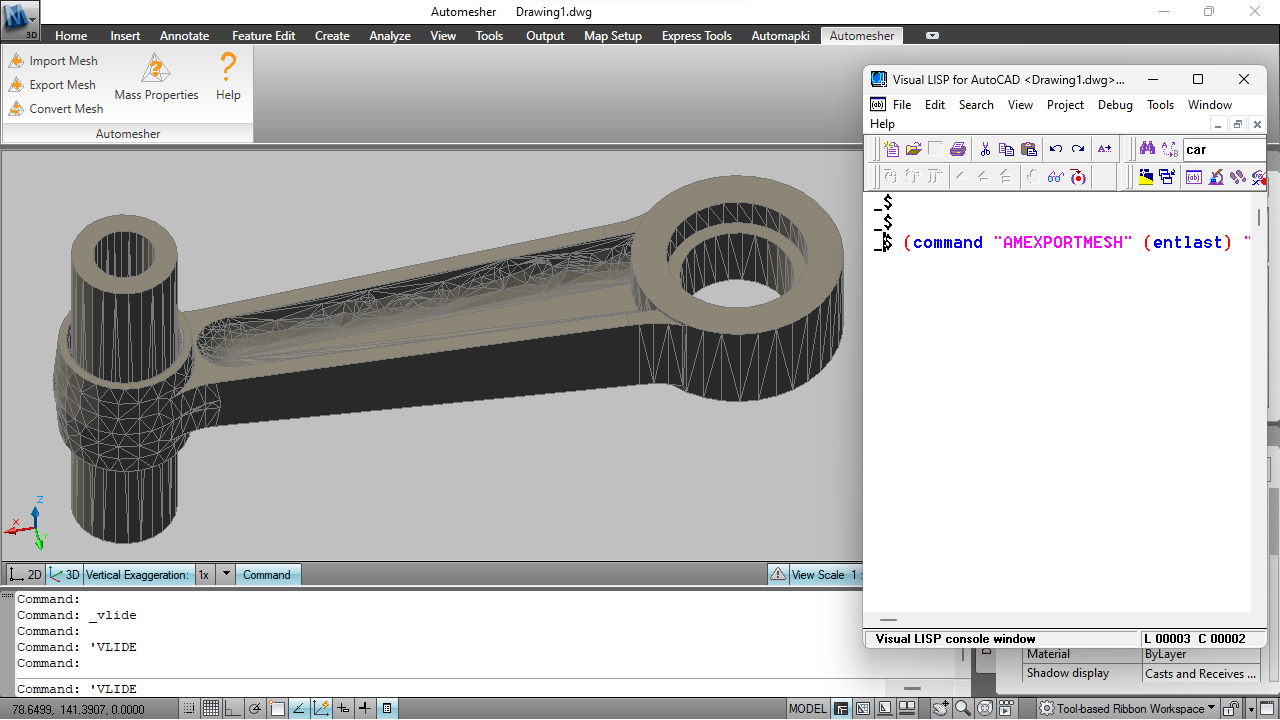
🚫 Turn Off Dialog Boxes in AutoCAD
To ensure your AutoLISP script runs without interruptions, set the CMDDIA system variable to 0. This disables command dialog boxes and allows everything to be executed via the command line.
(command "CMDDIA" 0)📥 Import Mesh File into Your DWG Drawing
Use the AmImportMesh command to load a mesh file, such as a Wavefront OBJ file, into AutoCAD. This command converts the imported file into a polyface mesh entity.
(command "AmImportMesh" "C:\work\mesh.obj" "polyfacemesh")🔄 Convert Mesh Object to 3D Solid
After importing the mesh, run the AmConvertMesh command to convert the polyface mesh into a 3D solid. This step is key for transitioning from lightweight mesh geometry to solid modeling.
(command "AmConvertMesh" (entlast) "" "3dSolid" "None" "No" "No" "No")This command converts the most recently added entity without removing the original mesh or altering its topology.
📤 Export 3D Solid to Mesh File Format
If needed, you can export the solid model into a different 3D file format like SKP using the AmExportMesh command. This is useful for interoperability with other CAD applications.
(command "AmExportMesh" (entlast) "" "C:\work\solid.skp")✅ Re-enable Command Dialog Boxes
Once automation is complete, restore the default behavior of AutoCAD by setting CMDDIA back to 1. This brings back the interactive dialogs for manual workflows.
(command "CMDDIA" 1)
FAQ: What is AutoLISP Used for in AutoCAD?
AutoLISP is a scripting language for automating repetitive tasks in AutoCAD. It is especially useful for customizing workflows such as batch conversions and drawing modifications.
Conclusion: Automating Mesh to 3D Solid Conversion with AutoLISP
By using AutoLISP in AutoCAD, you can fully automate the process of converting mesh objects - like polyface or polygon meshes - into precise 3D solids within your DWG environment. This method reduces manual input, speeds up complex workflows, and helps maintain consistency across multiple conversions. Whether you're working on product designs, architectural models, or 3D printing projects, scripting this process will enhance both efficiency and accuracy.
👉 Start LISP scripting your way to smarter CAD automation with Automesher today!