How to Convert STL to STEP File Using Autoconverter Software: Step-by-Step Tutorial
Download and Install Autoconverter:
To transform an STL file into a STEP file, you’ll first need to download and install Autoconverter software. Once installed, you can launch our STL files converter using the shortcut in your Windows Start menu.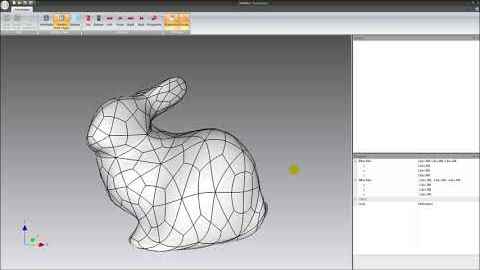
Load Your STL File:
Next, select the Open... button on the ribbon bar and browse to the location of your STL file. Click Open to import your STL mesh into Autoconverter model space.
Fix Geometry Defects (Recommended):
It's crucial to address any defects in the STL mesh geometry to guarantee a successful conversion to a STEP file. To do this, you can utilize one of the following included tools:
- Fix Geometry: To perform checks and fixes for common geometry errors.
- Fillup Holes: To fill holes and make meshes watertight.
Convert Your STL File to a STEP File:
When you’re ready, click on the Save As... button on the ribbon bar to convert your STL file into a STEP file. To minimize the size of the STEP file, faceted BREP entities are created when possible.
Evaluation Version Limitation:
You can then proceed to modify your newly converted STEP file using your preferred CAD editor, such as AutoCAD or SolidWorks. Please note that the trial version of our STL files converter allows for up to 10 conversions.
Reverse Conversion STEP to STL Support:
Additionally, Autoconverter also supports the reverse conversion from STEP to STL files for added flexibility.
STL Files to STEP Format: Conclusion
In conclusion, our Autoconverter software is a versatile tool that not only allows you to convert STL files to STEP format but also supports the reverse conversion. Remember to rectify any geometry defects in your STL file before conversion to ensure the best results. We hope this walkthrough gives you a smooth pipeline for integrating STL assets into your CAD environment. Happy converting!