If you need to export your SketchUp (.skp) files into the IGES format for compatibility with CAD applications like SolidWorks, CATIA, or Siemens NX, this guide will walk you through the process. Using Autoconverter, you can easily convert your SKP models into high-precision IGES (.igs or .iges) files for seamless 3D CAD integration. Follow the steps below to export your SketchUp geometry to IGES format efficiently.
How to Export IGES from SketchUp Drawing: Step-by-Step Guide
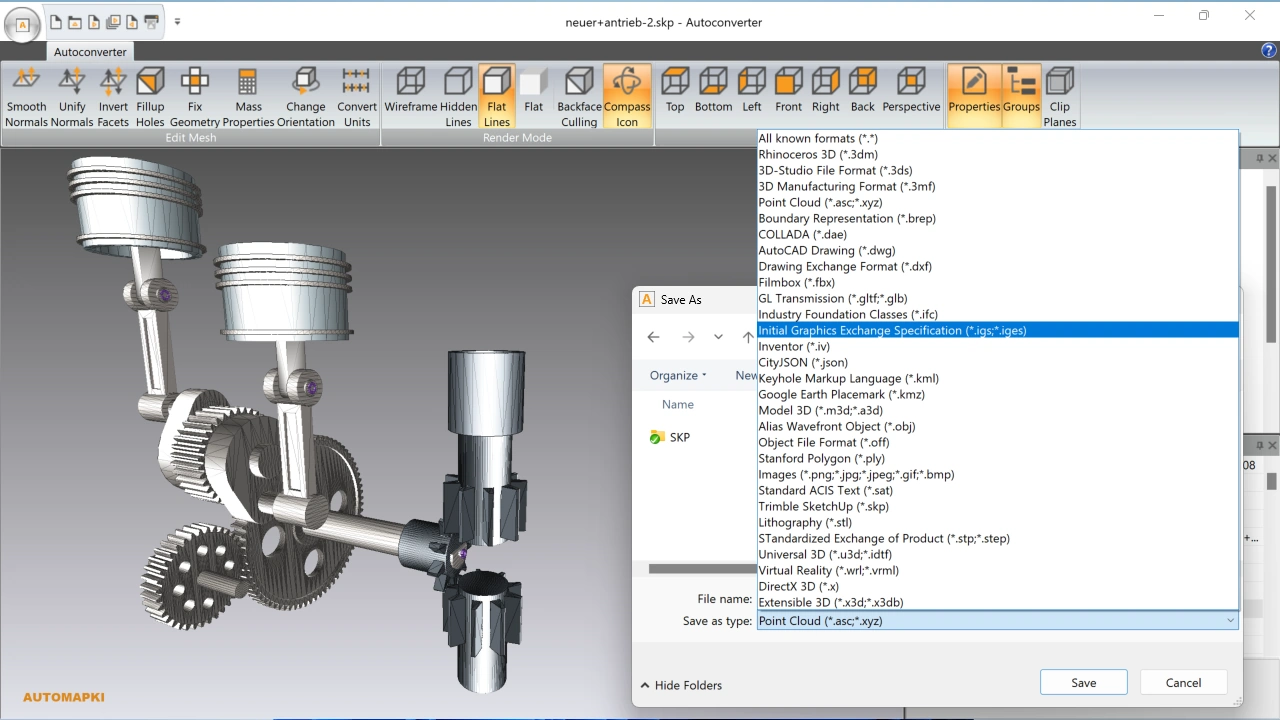
Download and Install Autoconverter
- Visit the official Autoconverter page.
- Download the version compatible with your Windows OS.
- Run the installer and follow the setup instructions.
Open and Load Your SketchUp SKP File
Export to IGES File Format
Optional: Fill Holes and Repair Geometry
- For best results, inspect your model before export.
- Use Autoconverter's geometry repair tools to fill any open holes or fix mesh gaps.
- Ensure all surfaces are closed and manifold to avoid issues in your CAD software.
FAQ: Can I convert IGES back to SKP format?
Yes, you can use Autoconverter to convert IGES files back to SketchUp's SKP format. This allows you to edit IGES models inside SketchUp or reuse geometry in your design workflows. However, please note that some level of precision or parametric data may be lost during the conversion - especially if the original IGES file contains complex surfaces or trimmed NURBS. Always verify and clean up the resulting geometry in SketchUp after import.
Convert SKP Files to IGES Files: Final Thoughts
By following this step-by-step guide, you can successfully convert your SketchUp SKP files into clean, CAD-compatible IGES files using Autoconverter. IGES is ideal for transferring surface and solid geometry into high-end 3D CAD systems. Always validate and repair your model before export to ensure accurate results. This conversion enables better collaboration across design and engineering workflows. Try it today and streamline your CAD file exchange!