If you are looking to convert STL to STEP format for use in professional CAD software such as SolidWorks, AutoCAD, or Fusion 360, this tutorial will guide you through the process using our powerful and easy-to-use Autoconverter software. The STL format is widely used in 3D printing and modeling, but converting it to a precise, CAD-friendly STEP (.stp) format allows for parametric editing, solid modeling, and seamless integration into engineering workflows. Follow the simple step-by-step instructions below to transform your 3D mesh files into high-quality, editable STEP geometry with ease.
Convert STL to STEP File Format: Step-by-Step Guide
Download and Install Autoconverter:
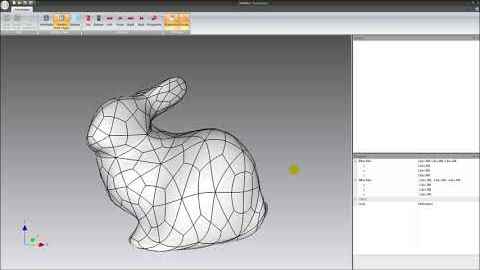
To begin the STL to STEP conversion process, download and install our Autoconverter or Autoshaper software. Once installed, launch the application from the Windows Start menu.
Load Your STL File:

Click the Open... button on the ribbon bar and locate your STL file. Import it into the Autoconverter model space to begin the STL file to STEP conversion.
Fix STL Geometry Before STEP Conversion (Recommended):

Ensure your STL mesh is clean for accurate conversion. Use these tools:
- Fix Geometry: Detects and repairs common issues in the mesh.
- Fillup Holes: Fills gaps to make your STL file watertight.
Convert STL to STEP File:

Click Save As... and choose the STEP file format. This will convert your STL file to a STEP file. The software creates faceted BREP entities to keep the output file optimized.
Evaluation Version Limits:

The trial version of our STL to STEP converter allows up to 10 file conversions. You can then use your new STEP file in software like SolidWorks or AutoCAD for further editing.
FAQ: Why Convert STL to STEP?
STL files (*.stl) are widely used in 3D printing and mesh-based modeling due to their simplicity. However, converting to the STEP file format is often necessary for professional CAD workflows. Here are the key reasons to convert STL to STEP:
- Parametric Design Compatibility: STEP files (*.stp, *.step) store precise geometric data, making them compatible with parametric CAD systems like SolidWorks, AutoCAD, Fusion 360, and CATIA.
- Easier Editing and Modifications: STEP files allow for full-feature editing, such as measurements, holes, fillets, and constraints - features not available in STL files.
- Collaboration Across CAD Platforms: STEP is a neutral ISO standard format supported by nearly all major CAD programs, which makes sharing and collaboration smoother and more reliable.
- Smaller File Sizes with Complex Models: For intricate designs, STEP files can be more efficient than high-resolution STL meshes, resulting in better performance and cleaner models.
In short, converting STL to STEP bridges the gap between simple 3D models and precision engineering workflows.
Conclusion: STL to STEP Made Easy
Using our Autoconverter, converting from STL to STEP is quick and reliable. Always check and repair mesh geometry for best results. Whether you're preparing parts for CAD or reverse engineering from 3D scans, our tool offers a smooth path from STL to STEP. Happy converting!