Looking to convert a STEP (.stp, .step) file into a 3D mesh format such as SKP, OBJ, STL, or 3DS? This guide walks you through the process using Autoconverter - a lightweight tool for seamless 3D file format conversion. Whether you're preparing files for modeling, 3D printing, or architectural visualization, converting from STEP to mesh formats has never been easier.
How to Convert STEP Files to Mesh Formats with Autoconverter: Step-by-Step Guide
📥 Download and Install Autoconverter
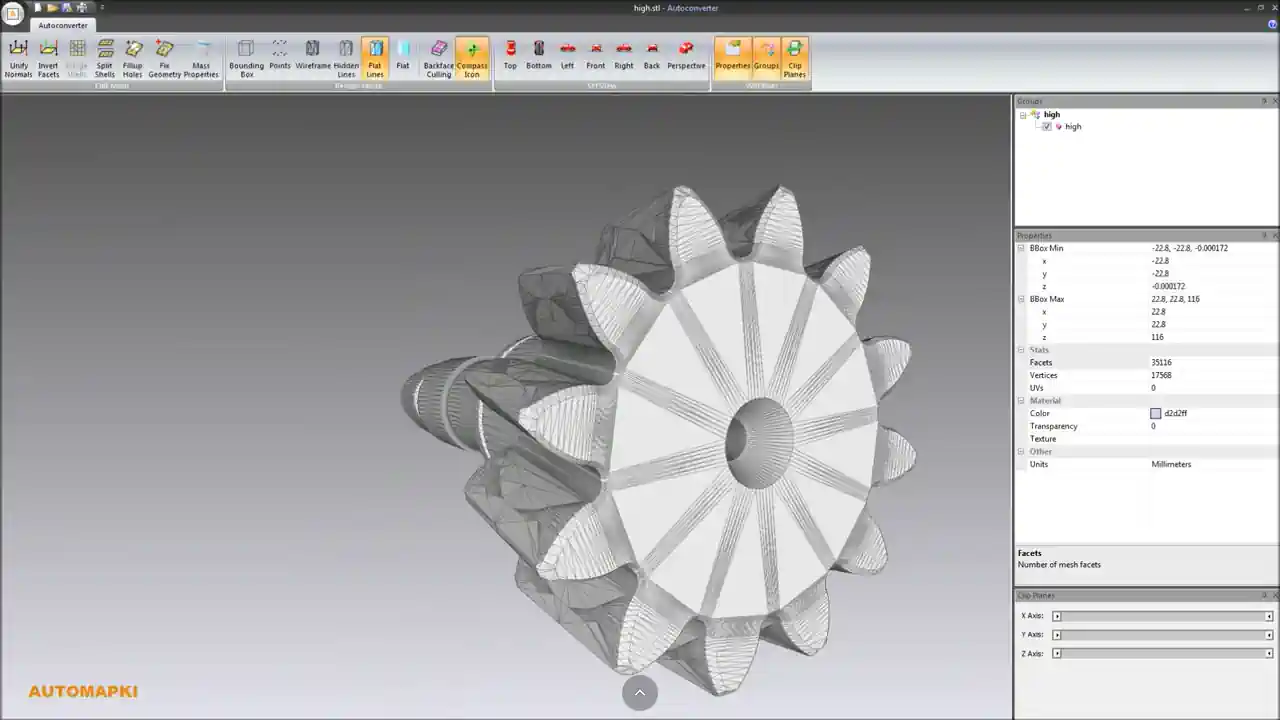
Visit the Autoconverter product page and click on the Get Now button to download the latest version. Once installed, launch it via the shortcut added to your Windows Start menu.
📂 Import Your STEP File

Launch the application and click Open... to import your STEP file into the Autoconverter environment. Supported formats include ISO 10303-21 and AP203/AP214-compliant files.
📤 Export as SketchUp (SKP) File

From the file menu, select Save As... and choose the SketchUp SKP format. Set the file name and destination folder, then click Save.
💾 Save as Wavefront (OBJ) File

To create a Wavefront OBJ file, click Save As... again and enter a file name with the .obj extension. OBJ is a widely accepted format for 3D modeling, game engines, and AR/VR platforms.
🔄 Convert to Additional Mesh File Formats

You can also convert your STEP model to other formats like STL, 3DS, or 3DM for advanced CAD modeling. Just repeat the export process and select the desired file format.
FAQ: What Is the Difference Between STEP and Mesh File Formats?
A STEP file (ISO 10303-21) is a standardized, text-based CAD format used to represent precise geometry and product manufacturing data. It contains exact information about 3D solids, surfaces, and engineering components - ideal for engineering, mechanical design, and manufacturing workflows.
On the other hand, mesh file formats like STL, OBJ, and SKP use polygonal geometry (usually triangles or quads) to represent surfaces. These formats are optimized for 3D rendering, visualization, animation, game engines, and 3D printing - not for high-precision CAD modeling.
Here's a quick comparison:
- STEP: Solid-based, mathematically accurate, best for CAD and CAM.
- STL/OBJ/SKP: Surface-based, polygonal approximation, best for 3D printing and general 3D design.
When converting from STEP to a mesh format, you're essentially transforming precise NURBS or B-Rep geometry into a simplified polygon mesh. This process may result in a loss of geometric accuracy but significantly improves compatibility with mesh-based software.
STEP to Mesh Conversion: Final Thoughts
Converting a STEP file to mesh formats such as SKP, STL, OBJ, or 3DS is simple with Autoconverter. It eliminates the barriers between CAD and mesh-based applications, saving you time and ensuring compatibility across platforms.
👉 Note: the free version of Autoconverter allows up to 10 file conversions. Upgrade for unlimited access and more advanced features!