GLTF/GLB (GL Transmission Format) is a 3D file format designed for efficient transmission and loading of 3D scenes and models. As the format evolves, compatibility between GLTF 1.0 and GLTF 2.0 becomes essential, especially for modern engines, viewers, and web applications. This tutorial shows you how to convert between GLTF versions and optionally apply Draco compression to reduce file size.
How to Convert GLTF File Versions (V1 and V2): Step-by-Step Guide
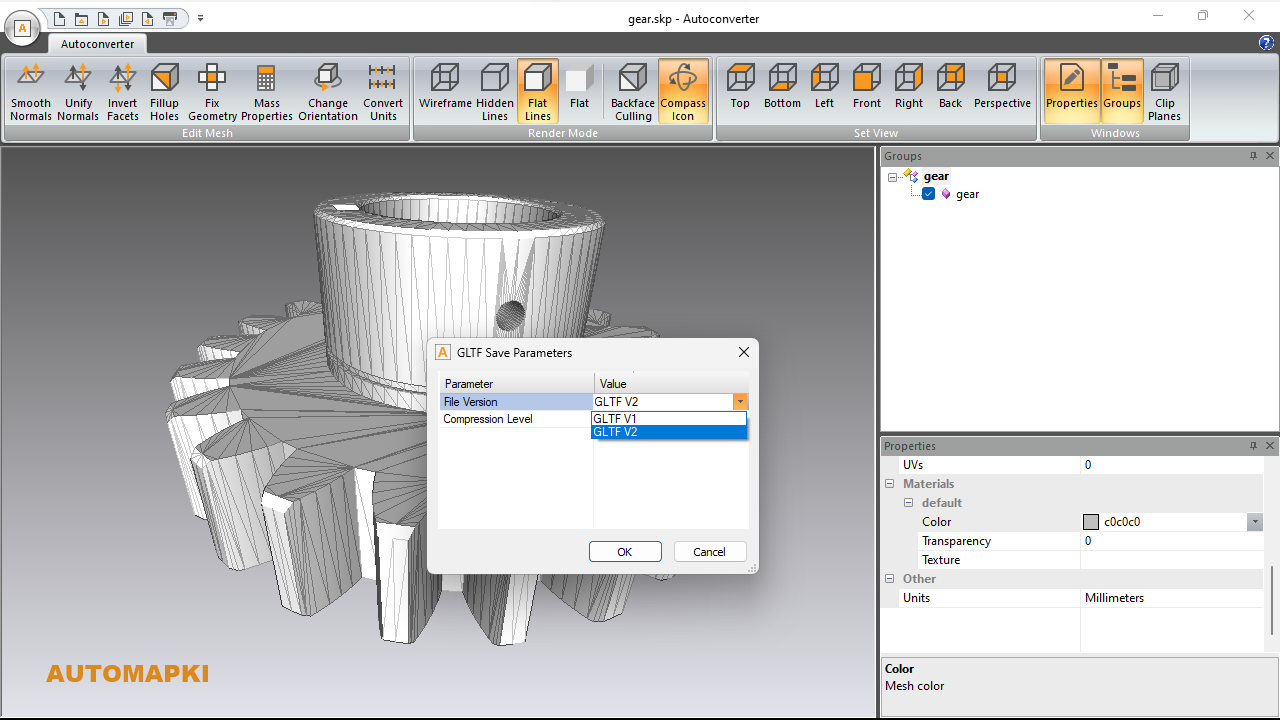
Download and Install Autoconverter:
Visit the product page to download and install the latest version of Autoconverter. It supports GLTF and many other 3D file formats.
Launch Autoconverter Software:
After installation, run the software from the Windows Start menu. In the file menu, select Convert File Version… to begin the conversion process.
Select Your GLTF or GLB File:
Use the file dialog to open your source GLTF or GLB file. Then, specify a new name and location for the output file.
Choose Target GLTF Version:
In the GLTF Save Parameters, choose whether you want to convert the file to GLTF V1 or GLTF V2. Select the version based on your target application or platform compatibility.
Enable Draco Compression (Only GLTF V2):
If converting to GLTF V2, you can enable Draco mesh compression to significantly reduce the output file size and loading time - especially useful for web-based 3D viewers.
Convert GLTF Version:
Click the OK button to convert the GLTF file version. Autoconverter will process the file and save it in the new version format.
FAQ: What's the Difference Between GLTF 1.0 and GLTF 2.0?
GLTF 1.0 was the original release, while GLTF 2.0 brought major improvements, including:
- PBR Materials: Enables realistic lighting and surface textures.
- Advanced Animation: Supports complex, dynamic animations.
- Extensible Format: Extension mechanism for future-proofing.
- Draco Compression: Reduces file size for faster loading (in 2.0 only).
If you are targeting modern 3D engines like Three.js, Babylon.js, or Unity, GLTF 2.0 is strongly recommended.
Conclusion: Easily Convert Between GLTF Versions
Converting between GLTF file versions is essential for ensuring compatibility and taking advantage of modern rendering features. With Autoconverter, you can seamlessly convert GLTF 1.0 to 2.0, apply Draco compression, and prepare your models for optimized use across different platforms.
Make sure to explore more mesh formats with Autoconverter, and enjoy a smoother workflow for all your 3D conversion needs!