How to Reconstruct Mesh from Point Cloud Data: Step-by-Step Tutorial
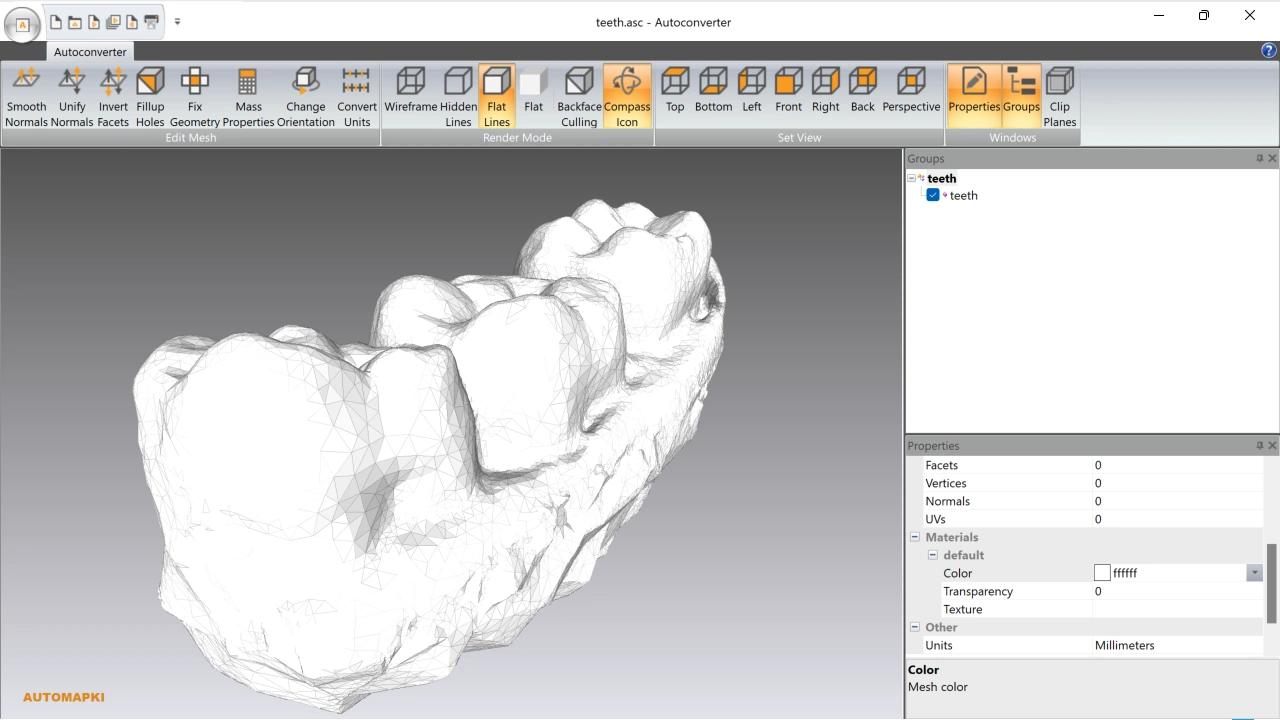
Install Autoconverter Software:
Begin by downloading our Autoconverter software from the product page. Once downloaded, run the installer and follow the on-screen instructions to install our point clouds converter on your system.Run Autoconverter:
After installation, navigate to the Windows Start menu and locate the Autoconverter shortcut, which was added during installation. Click on it to launch Autoconverter.Open Your Point Cloud File:
Select Open from the file menu to open a file dialog and browse to the location of your ASC or XYZ point cloud file. Select the file to load it into the Autoconverter document.Ensure Data Quality:
For optimal results, verify that your point cloud data includes normal vectors. This will significantly improve the quality of the meshed output.View Meshed Point Cloud:
Wait for the software to process the point cloud data. Once complete, the meshed point cloud will be displayed in a 3D viewer.Nurbs Surface Reconstruction:
To reconstruct a NURBS surface from your meshed point cloud, you can use our Autoshaper software. This is a separate process that can be performed after the initial meshing in Autoconverter.
Point Clouds to Meshes: Conclusion
Following these steps will allow you to successfully install and use our Autoconverter software to process point cloud files. Remember to ensure the inclusion of normal vectors for the best meshing results. For further surface reconstruction, consider using Autoshaper software to achieve a Nurbs surface from your meshed point cloud. Happy converting!