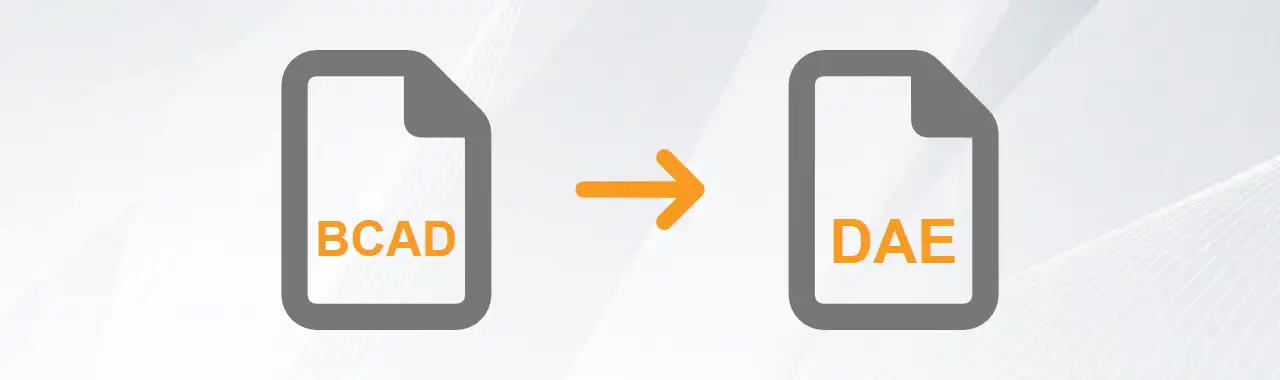
BricsCAD to DAE Conversion
Effortlessly export BricsCAD drawings to DAE - our custom exporter makes it that simple:
Install Automesher Application
Export DAE mesh files directly from BricsCAD drawings using Automesher Application - simply install the plugin and restart your CAD editor.
Execute DAE Export
Launch the export process by typing AmExportMesh in the command line. Then, select the desired 3D entities (Polyface Mesh, Polygon Mesh, 3D Solid, or 3D Face) from your BricsCAD model space.
Save as DAE Mesh File
Select DAE (*.dae) as file type, choose location, enter name, and click Save to export.
Still tired of failed BricsCAD to DAE conversions? Our foolproof guides ensure successful BricsCAD drawings conversion:
- Convert Smooth Edges in SketchUp SKP Files
- Batch Convert DWG Drawings - AutoCAD, ZWCAD & BricsCAD Supported
- Convert Polyface Mesh to Solid in AutoCAD
- Automesher Desktop Application for Windows to Convert 3D File Formats
BricsCAD Drawing
Bricsys's BricsCAD is a major contender in the Computer Aided Design (CAD) software market. Known for its powerful drafting and modeling tools, it provides a cost-effective alternative to other CAD solutions while maintaining full compatibility with the latest DWG file format. Built for professionals in architecture, engineering, and construction, BricsCAD combines familiar workflows with advanced features like AI-powered drawing automation and 3D direct modeling.
Key Features of BricsCAD
- Full DWG Compatibility: Native support for the latest DWG file format, ensuring seamless collaboration with AutoCAD and other CAD applications.
- AI-Powered Drawing Automation: BricsCAD Shape and Machine Learning tools accelerate design workflows.
- Direct 3D Modeling: Intuitive push-pull editing for quick conceptual design and modifications.
- Customization & Automation: Supports LISP, C++, .NET APIs, and ObjectBRX for deep software extension.
BricsCAD Drawing Conversion
Automesher Application and Automapki Application plug-ins significantly expand BricsCAD's functionality by enabling direct import and export of 3D and GIS data. Supporting industry-standard formats including STL, SKP, OBJ for 3D models and SHP, KML for geospatial information, these tools create seamless connections between BricsCAD and other design platforms. Supercharge your design workflow with Automesher & Automapki apps today - the essential plug-ins that bridge BricsCAD with the world of 3D modeling and geospatial data.
Collada File
An open-standard, XML-based file format engineered for flawless 3D asset interoperability across digital content creation platforms. Initially created by Sony and currently maintained by the Khronos Group, DAE functions as a universal bridge for exchanging digital assets - including materials, mesh geometries, and hierarchical 3D scene nodes - between diverse 3D software ecosystems.
DAE Format Capabilities
- Reusable Geometry Components: You can store and reuse geometry instances that are referenced by multiple objects in your DAE scene, saving memory and disk space.
- Multiple Texture Images and Coordinates: You can assign different texture images and texture coordinates to each face of your DAE model, creating complex and realistic materials.
- Color Transparency and Named Groups: You can control the opacity and color of your mesh, as well as organize your DAE objects into named groups for easy selection and manipulation.
DAE File Conversion
Our Autoconverter and Autoshaper applications provide robust support for processing and converting DAE files with maximum fidelity. Leveraging the OpenCOLLADA framework, these tools ensure full compatibility with the latest COLLADA specifications (1.4 and 1.5). The OpenCOLLADA integration guarantees reliable handling of complex assets, from animated characters to textured environments.
BricsCAD vs. DAE Comparison
| Property | BricsCAD | DAE |
|---|---|---|
| Extensions | .dwg | .dae |
| Name | BricsCAD Drawing | Collada Digital Asset Exchange |
| Versions |
|
|
| Textures | ||
| Colors | ||
| Geometry components | ||
| Readers | ||
| Writers |