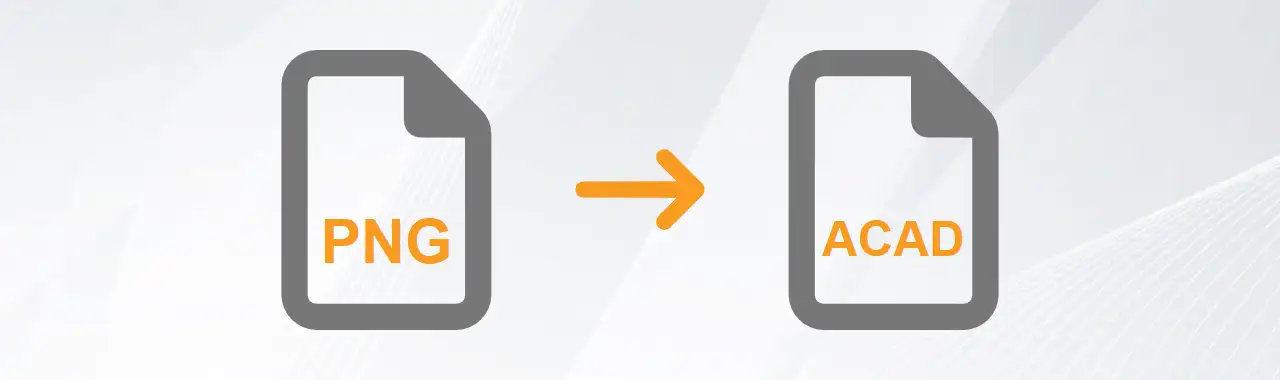
PNG to AutoCAD Conversion
Our custom importer provides the easiest way to bring PNG into AutoCAD in just 3 steps:
Download & Install:
Import PNG images directly into AutoCAD drawings with Automesher Application - simply install the add-on and restart your CAD.Import PNG Image:
Execute the AmImportMesh command or click the Import Mesh button on the ribbon bar to open the import dialog and select your .png image.Choose Entity Type:
Select your preferred AutoCAD entity type (Polyface Mesh, 3D Solid, Subdivision Mesh, or Surface), then press Enter to complete the PNG image import into AutoCAD.
Can't figure out PNG to AutoCAD conversion? These proven guides simplify PNG images conversion:
- Convert JPEG to GLTF 3D Model - AI-Powered JPG to GLB Converter Guide
- Transform 2D Images into 3D Models with Autoconverter
- Convert PNG to STL for 3D Printing: Step-by-Step Image to 3D Model Guide
- Convert SKP to JPEG - Export SketchUp Models as Images
Portable Network Graphics Image
It's a type of raster image file format that uses lossless compression. This means that the image quality is preserved even when the file size is reduced. PNG files also support transparency, which allows images to have irregular shapes or backgrounds that blend with the web page. However, PNG files do not support animation, unlike GIF files.
Key Features of PNG
Space-Saving Efficiency:
PNG’s compressed format delivers smaller files than uncompressed alternatives (e.g., BMP), accelerating webpage loads without sacrificing quality.Lossless Compression:
Using the same DEFLATE algorithm as ZIP files, PNG’s lossless compression retains crisp details - ideal for repeated edits or archiving.Diverse Imagery:
Where JPEG struggles with artifacts in text/logos, PNG excels at rendering solid colors and hard edges flawlessly.Advanced Color Options:
From full 24-bit RGB (plus 8-bit alpha transparency) to compact 256-color palettes, PNG adapts to both complex photos and simple graphics.
PNG to 3D Converters
Our Autoconverter and Automesher Application software support PNG and other image formats for conversion to various 3D file types including STL, 3DS, FBX, and 3DM. You can easily import PNG files and export them in your preferred 3D format for use in modeling projects. See your 2D designs come to life in 3D - try our free trial today for flawless PNG to STL/OBJ conversion!
AutoCAD Drawing
Autodesk's AutoCAD is a leading software program in the field of Computer Aided Design (CAD). It is renowned for its support of the native DWG drawing format. Widely used by architects, engineers, and designers, AutoCAD enables precise 2D drafting and 3D modeling. Its powerful tools streamline the creation of technical drawings, floor plans, and construction documentation.
Key Features of AutoCAD
2D Drafting & 3D Modeling:
Create precise technical drawings and realistic 3D models with a comprehensive set of tools.Customization & Automation:
Use AutoLISP, scripts, and ObjectARX (AutoCAD’s advanced API) to build custom applications and automate workflows.Native DWG Support:
Work seamlessly with AutoCAD’s proprietary DWG format, ensuring optimal performance, compatibility, and data integrity.Dynamic Blocks:
Create intelligent, reusable blocks with adjustable properties.
AutoCAD Drawing Conversion
Automesher Application and Automapki Application are powerful AutoCAD add-ons designed to enhance your design workflow with advanced 3D and GIS capabilities. These applications enable seamless integration of external 3D models and geospatial data directly into your AutoCAD projects. With support for popular 3D formats like STL, SKP, and OBJ, as well as GIS standards including SHP and KML, these tools allow you to incorporate real-world geospatial information and complex 3D models into your CAD environment. Don't limit your AutoCAD designs - expand your possibilities with our Automesher & Automapki applications!
PNG vs. AutoCAD Comparison
| Property | PNG | AutoCAD |
|---|---|---|
| Extensions | .png | .dwg |
| Name | Portable Network Graphics | AutoCAD Drawing |
| Versions |
|
|
| Textures | ||
| Colors | ||
| Geometry components | ||
| Readers | ||
| Writers |