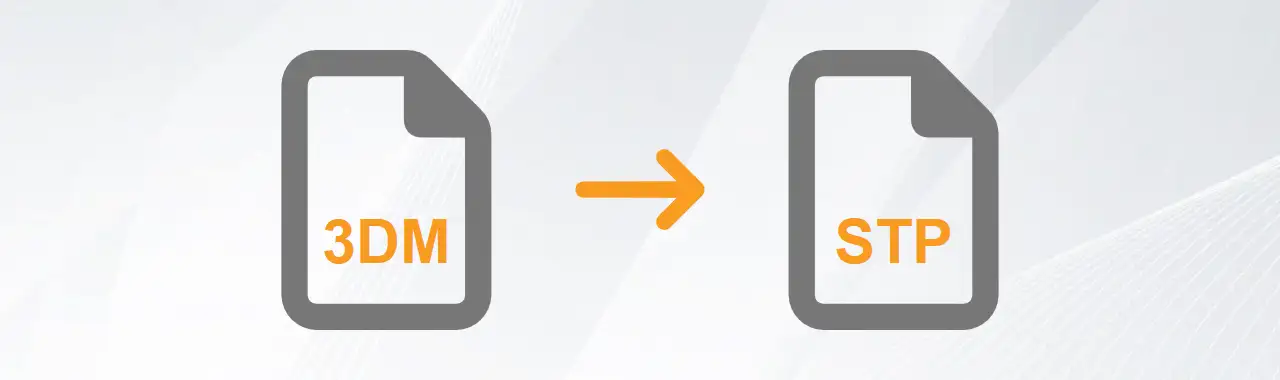
3DM to STEP Conversion
Follow these steps to seamlessly change 3DM to STEP with our converter:
Download & Install:
Convert your 3DM files to STEP format seamlessly using Autoconverter or Autoshaper - simply install and launch the software on your system.Import 3DM File:
Either click Open... to browse for your .3dm file, or drag and drop it anywhere in the application window.Export to STEP Format:
Use Save As... to specify both location and filename (with .step extension) for your exported file.
Searching for help with 3DM to STEP conversion? These reliable guides ensure proper 3DM files conversion:
- Convert 3DM to STEP: Export 3DM Models to STEP Without Rhino
- Explode Component Instances into Mesh Groups Tutorial
- Automesher Desktop Application for Windows to Convert 3D File Formats
- Autoconverter for Batch Conversion of 3D Files
Rhinoceros 3D File
The native file format for Rhinoceros 3D (Rhino), a powerful and versatile NURBS-based 3D modeling software. As Rhino’s default format, 3DM is designed to store precise mathematical representations of curves, surfaces, and solids, making it ideal for high-accuracy modeling across industries.
Supported Geometry Types
Known for its precision and versatility, the 3DM format supports a comprehensive range of geometric data types, making it ideal for both organic freeform modeling and technical CAD applications, including:
NURBS Surfaces:
Enables mathematically precise, smooth, and editable surfaces essential for high-end industrial and automotive design.Polygonal Meshes:
Stores tessellated geometry for 3D printing, rendering, and simulation.SubD (Subdivision Surfaces):
Allows for flexible, organic modeling with editable subdivision geometry.Instance References:
Lightweight object copies (not duplicates) that reference a single source, saving memory and ensuring synchronized updates.
3DM File Conversion
Our software solutions enable seamless conversion between 3DM and other major CAD formats (e.g., STEP, IGES, OBJ, DWG, STL). Autoconverter exports only polygonal meshes (STL, OBJ, etc.), suitable for 3D printing and real-time rendering, while Autoshaper preserves NURBS geometry, ensuring superior accuracy for CAD, CAM, and engineering workflows. Both converters can save 3DM files in legacy formats (Rhino 2.X - 7.X) or the latest Rhino 8.X version, ensuring smooth collaboration across different software environments.
STandardized Exchange of Product File
A widely adopted file format for the exchange of 3D data across diverse computer systems, including CAD, CAM, and CAE applications. Designed to ensure seamless interoperability, STEP files provide a reliable and standardized method for sharing complex 3D models.
Key Features of STEP/STP
Universal Interoperability:
As an ISO-standardized format, STEP files eliminate vendor lock-in, allowing smooth data exchange between major CAD software like SolidWorks, NX, Creo, CATIA, and more.Broad Compatibility:
Supported by numerous applications and platforms, STEP files simplify cross-industry collaboration and ensure consistency across different workflows.High Accuracy:
Unlike mesh formats such as SKP, OBJ, or STL, which may introduce distortions, STEP files maintain the precise shape, dimensions, and integrity of 3D models.Materials:
STEP/STP files retain color information per assembly, making them useful for design visualization. However, they do not support transparency (alpha component), meaning transparent materials will appear opaque.
STEP/STP File Conversion
STEP files can become quite large, particularly when they contain intricate or high-resolution 3D models. To reduce file size, our Autoconverter software offers an efficient solution by utilizing the faceted BREP representation, which can reduce file size by up to one-third. Leveraging the powerful Open Cascade framework, Autoconverter ensures full compatibility with the latest STEP standards, making it the ideal tool for optimizing STEP files without compromising quality.
3DM vs. STEP Comparison
| Property | 3DM | STEP |
|---|---|---|
| Extensions | .3dm | .stp, .step |
| Name | Rhinoceros 3D Model | STandardized Exchange of Product |
| Versions |
|
|
| Textures | ||
| Colors | ||
| Geometry components | ||
| Readers | ||
| Writers |