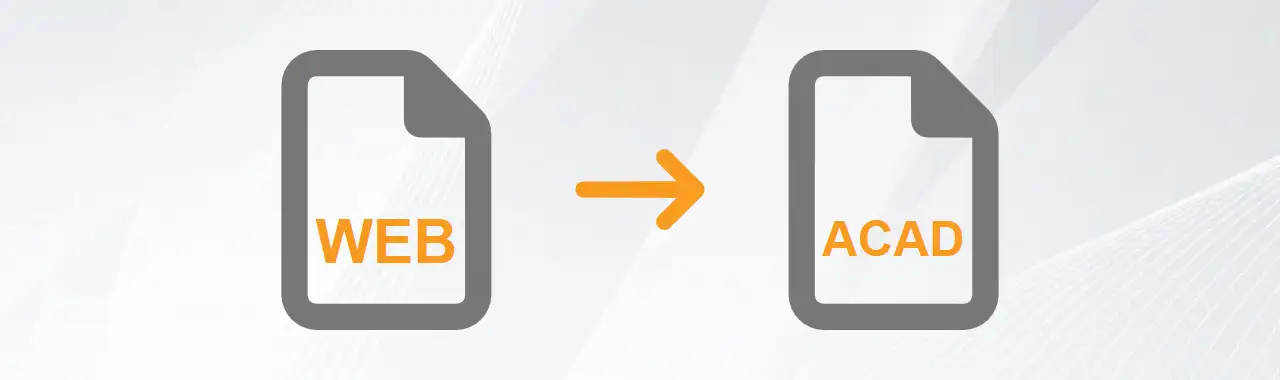
WEB Maps to AutoCAD Conversion
With our easy-to-use tool, importing WEB Maps to AutoCAD is a quick and effortless 3-step process:
Download & Install
Start by downloading and installing the free evaluation version of Automapki Application, which offers all the necessary functionality to import WEB Maps into AutoCAD.
Set Coordinate System
Run the AmSetCoordSys command and select a coordinate reference system for your AutoCAD drawing. You can search by EPSG code or country name to find your system.
Import Map Tiles
Execute the AmInsertTileImages command to select your coverage area. The system will download the WEB Maps tiles. Once complete, switch to model space to view the background image.
Still struggling to convert WEB Maps to AutoCAD? Our reliable guides help you handle WEB Maps images with ease:
- Import WMS to ZWCAD: Add GIS Layers to Your DWG Drawings
- How to Add Google Maps Background to AutoCAD DWG Files
- AutoCAD File Exchange: How Automesher Simplifies DWG Conversions
- Convert Polyface Mesh to 3D Solid in AutoCAD
Satellite & Aerial Maps
Do you need a realistic and accurate background for your DWG drawings? Do you want to use the latest and most reliable map images from the web? If so, you should consider using web maps provided by various online services, e.g. MapQuest, Open Street Map, Google Maps, or Bing Maps.
Key Features of WEB Maps
- High-Resolution: Provide detailed satellite, aerial, terrain, and street view imagery at multiple zoom levels.
- Global Coverage: Offer comprehensive worldwide mapping with regular updates.
- Coordinate System: Use a Spherical Mercator (Pseudo-Mercator) projection (EPSG:3857).
- Satellite Resolution: Up to 15 cm/pixel in urban areas (varies by location).
Google Maps to DWG Conversion
Automapki Application brings the power of web mapping directly into your CAD workflow. This add-on for AutoCAD, BricsCAD and ZWCAD lets you insert georeferenced web map images as backgrounds in your DWG drawings. The integrated maps serve as spatial reference for your technical data, enabling you to visualize infrastructure networks, property boundaries and other GIS elements in their real-world context. Stop switching between CAD and mapping apps! Automapki brings web maps directly into DWG - saving you hours on every project.
AutoCAD Drawing
Autodesk's AutoCAD is a leading software program in the field of Computer Aided Design (CAD). It is renowned for its support of the native DWG drawing format. Widely used by architects, engineers, and designers, AutoCAD enables precise 2D drafting and 3D modeling. Its powerful tools streamline the creation of technical drawings, floor plans, and construction documentation.
Key Features of AutoCAD
- 2D Drafting & 3D Modeling: Create precise technical drawings and realistic 3D models with a comprehensive set of tools.
- Customization & Automation: Use AutoLISP, scripts, and ObjectARX (AutoCAD’s advanced API) to build custom applications and automate workflows.
- Native DWG Support: Work seamlessly with AutoCAD’s proprietary DWG format, ensuring optimal performance, compatibility, and data integrity.
- Dynamic Blocks: Create intelligent, reusable blocks with adjustable properties.
AutoCAD Drawing Conversion
Automesher Application and Automapki Application are powerful AutoCAD add-ons designed to enhance your design workflow with advanced 3D and GIS capabilities. These applications enable seamless integration of external 3D models and geospatial data directly into your AutoCAD projects. With support for popular 3D formats like STL, SKP, and OBJ, as well as GIS standards including SHP and KML, these tools allow you to incorporate real-world geospatial information and complex 3D models into your CAD environment. Don't limit your AutoCAD designs - expand your possibilities with our Automesher & Automapki applications!
WEB Maps vs. AutoCAD Comparison
| Property | WEB Maps | AutoCAD |
|---|---|---|
| Extensions | .dwg | |
| Name | Web Maps | AutoCAD Drawing |
| Versions |
|
|
| Textures | ||
| Colors | ||
| Geometry components | ||
| Readers | ||
| Writers |