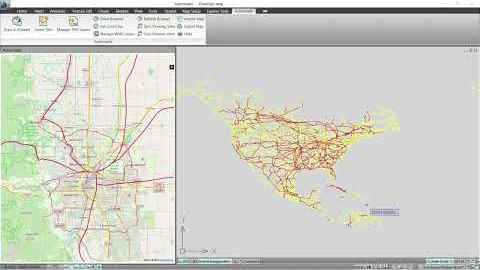Empowering Your DWG Drawings: Introducing Automapki Application
Take your DWG drawings to the next level with advanced mapping functionalities. Automapki Application for AutoCAD, BricsCAD, and ZWCAD seamlessly transforms your drawings into high-quality map files, enriching your design workflows. Automapki seamlessly facilitates the import and export of data across a wide range of industry-standard map file formats:
- SHP (ESRI Shapefile)
- KML (Keyhole Markup Language)
- KMZ (Google Earth Placemark)
- GPX (GPS Exchange Format)
- GeoJSON (GeoJSON Features Collection)
The development team actively seeks user feedback and is continuously looking to expand this list even further in future releases, ensuring you have the flexibility to work with your preferred formats.
Click, Specify, Select: The Three Steps to Map Import
Importing map files into your DWG drawings is a breeze with Automapki's intuitive interface:
- Click the Import Map Button: Locate the Import Map button conveniently placed on the application ribbon bar within your chosen CAD software.
- Specify Your Spatial Reference System: Ensure accurate geospatial representation by selecting your project's specific spatial reference system. Automapki offers a vast library of over 3000 predefined systems to choose from.
- Select Your External Map File: Navigate to and select the external map file you want to import.
Automapki intelligently handles the import process. Imported drawing entities will be automatically styled based on any existing rules defined within your map file. Additionally, any custom properties attached to the map features are meticulously preserved and stored as native XDATA (Extended Entity Data) within your DWG drawing.
Effortless Export: Turning DWG Drawings into Map Files
Exporting DWG drawings as map files is equally straightforward:
- Click the Export Map Button: Similar to the import process, locate the Export Map button on the application ribbon bar.
- Select Drawing Entities: Choose the specific DWG drawing entities you want to include in the exported map file.
- Specify the Output Location: Define the location where you want to save your exported SHP, GPX, KML, KMZ, or GeoJSON file.
For SHP and GeoJSON formats, Automapki takes the extra step of exporting any custom properties stored as XDATA from your DWG drawing. This ensures that these valuable data points are available and transferable within your saved map file.
Unlock the Power of Seamless DWG-to-Map Conversion
Automapki Application empowers you to bridge the gap between your DWG drawings and the world of mapping. With its extensive format support, intuitive interface, and effortless import/export functionalities, Automapki streamlines your workflow and enhances the versatility of your projects within AutoCAD, BricsCAD, and ZWCAD. Experience the advantages of seamless DWG-to-map conversion today! Download your complimentary evaluation copy and explore the possibilities.