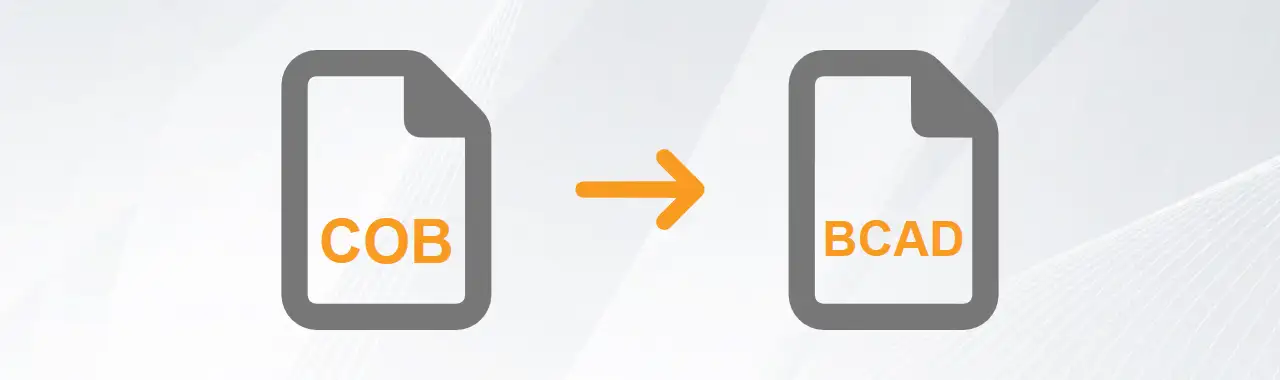
COB to BricsCAD Conversion
Working with COB in BricsCAD is now easier than ever thanks to our powerful importer:
Download Automesher Application
Import COB files directly into BricsCAD drawings with Automesher Application - simply install the add-on and restart your CAD software.
Import COB File
Execute the AmImportMesh command or click the Import Mesh button to open your COB (.cob, .scn) file.
Choose BricsCAD Entity Type
Select your target BricsCAD entity - Polyface Mesh, 3D Solid, Subdivision Mesh, 3D Face, or Surface - and press Enter to complete the COB file import into BricsCAD.
Still looking for reliable COB to BricsCAD conversion? These expert-approved guides make COB files conversion easy:
- KML to DWG: Import KML and KMZ Google Earth Files into AutoCAD
- Import and Export of Map Files in AutoCAD
- Import WMS to ZWCAD: Add GIS Layers to Your DWG Drawings
- Convert Mesh to 3D Solid in BricsCAD Using Automesher
Caligari TrueSpace Object File
A proprietary 3D file type created by Caligari Corporation for their TrueSpace modeling and animation software. This format was designed to store complete 3D scenes including geometry, materials, and animation data from TrueSpace projects. While the software is no longer actively developed, COb files remain important for working with legacy 3D assets and converting older TrueSpace creations to modern formats.
Key Features of COB
- Complete 3D Scene Storage: COB files save entire 3D scenes including models, lights, and cameras in a single file.
- COB File Formats: There are two types of COB files:
- ASCII - Human-readable for manual edits and debugging in any text editor.
- Binary - Smaller file sizes and faster loading for complex 3D scenes.
- Material Support: The COB format stores color, texture, and basic material properties for 3D objects.
- NURBS and Mesh Data: Supports both NURBS surfaces and polygonal mesh geometry types.
COB File Conversion
Autoconverter and Automesher Application support importing COB files (TrueSpace format) and converting them to other 3D formats like STEP, SAT, FBX, SKP, and OBJ. The conversion preserves key elements including materials, textures, and UV coordinates from the original COB file. This is made possible through our use of the Open Asset Import Library, which ensures reliable cross-platform conversions. Note that only import is supported - you cannot export back to COB format.
BricsCAD Drawing
Bricsys's BricsCAD is a major contender in the Computer Aided Design (CAD) software market. Known for its powerful drafting and modeling tools, it provides a cost-effective alternative to other CAD solutions while maintaining full compatibility with the latest DWG file format. Built for professionals in architecture, engineering, and construction, BricsCAD combines familiar workflows with advanced features like AI-powered drawing automation and 3D direct modeling.
Key Features of BricsCAD
- Full DWG Compatibility: Native support for the latest DWG file format, ensuring seamless collaboration with AutoCAD and other CAD applications.
- AI-Powered Drawing Automation: BricsCAD Shape and Machine Learning tools accelerate design workflows.
- Direct 3D Modeling: Intuitive push-pull editing for quick conceptual design and modifications.
- Customization & Automation: Supports LISP, C++, .NET APIs, and ObjectBRX for deep software extension.
BricsCAD Drawing Conversion
Automesher Application and Automapki Application plug-ins significantly expand BricsCAD's functionality by enabling direct import and export of 3D and GIS data. Supporting industry-standard formats including STL, SKP, OBJ for 3D models and SHP, KML for geospatial information, these tools create seamless connections between BricsCAD and other design platforms. Supercharge your design workflow with Automesher & Automapki apps today - the essential plug-ins that bridge BricsCAD with the world of 3D modeling and geospatial data.
COB vs BricsCAD Comparison
| Property | COB | BricsCAD |
|---|---|---|
| Extensions | .cob, .scn | .dwg |
| Name | Caligari TrueSpace Object | BricsCAD Drawing |
| Versions |
|
|
| Textures | ||
| Colors | ||
| Geometry components | ||
| Readers | ||
| Writers |